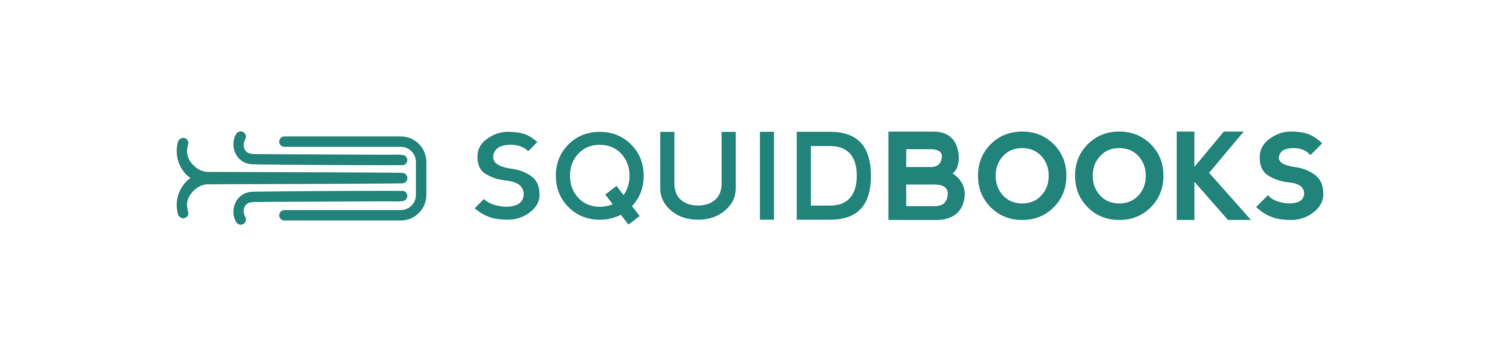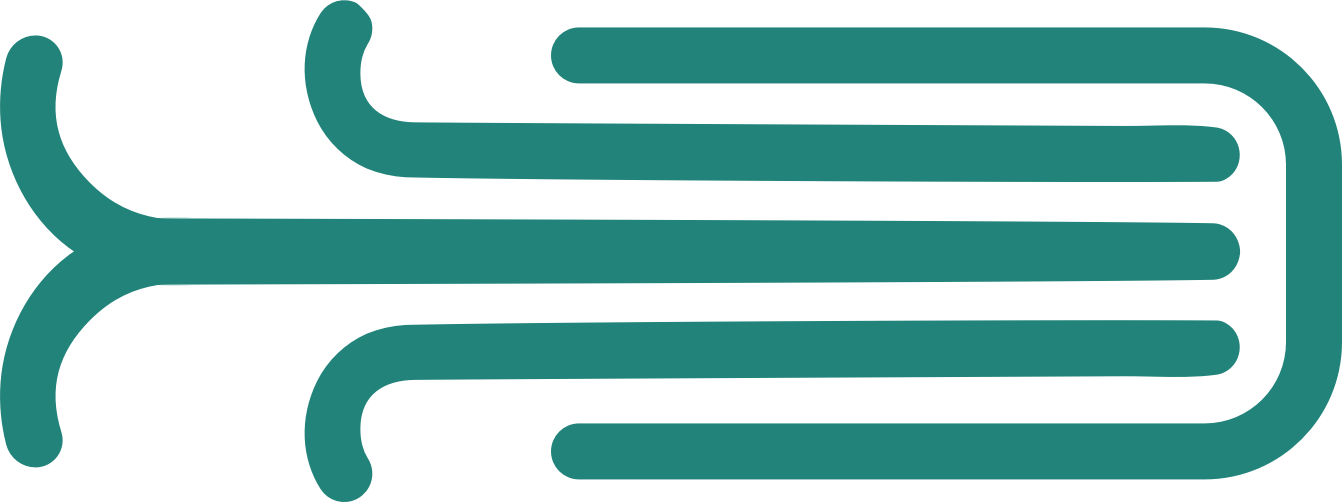How do I personalize content for specific students?
1. Navigate to the Classes page.
2. Select the appropriate class.
3. Navigate to the People tab.
4. Select the menu to the right of any student's name and click on Edit Student Access. OR select the checkboxes next to multiple students' names, go to the Bulk Actions menu, and click on Edit Student Access.
5. Adjust the selections to personalize the content features and levels students may access.
6. Click the Save button.
Note: Each time you update any student's access to content, your changes will override any previous settings.
Still having trouble?
Please contact us and we will do our best to assist you in resolving your issue.