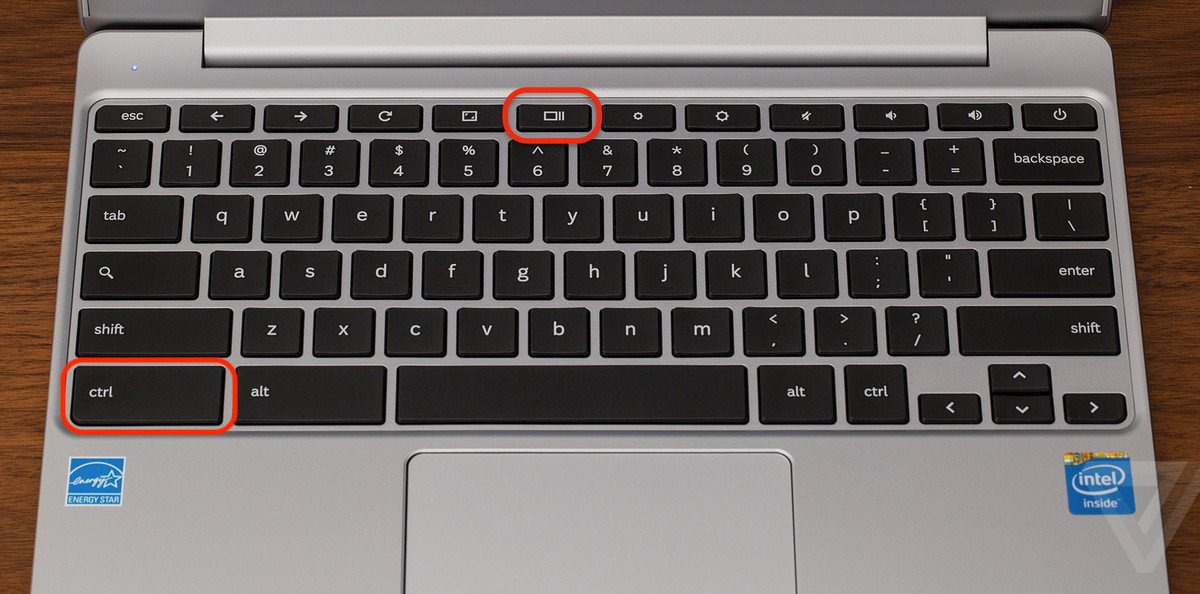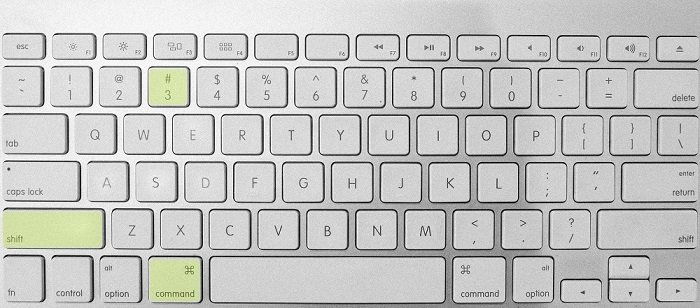Share Your Score
Chromebook Keyboard
At the same time, press Ctrl and Screen Capture (over 6)
2. Open the app where you submit your assignments, such as Google Classroom, Canvas, or Schoology.
3. At the same time, press Ctrl and V. This will paste your screen into that app.
Chromebook Quick Settings
Click the time (bottom right corner). This will open the Quick Settings on your Chromebook.
2. Click Screen Capture.
3. Select the portion of the screen you want to capture or capture your entire screen.
4. Open the app where you submit your assignments, such as Google Classroom, Canvas, or Schoology.
3. At the same time, press Ctrl and V. This will paste your screen into that app.
PC Keyboard
Press Print Screen on your keyboard (top right). This will take a screenshot of your entire screen.
2. Open the app where you submit your assignments, such as Google Classroom, Canvas, or Schoology.
3. At the same time, press Ctrl and V. This will paste your screen into that app.
Mac Keyboard
Press and hold hold three keys: Shift, Command, and 3.
2. Open the app where you submit your assignments, such as Google Classroom, Canvas, or Schoology.
3. At the same time, press Command and V. This will paste your screen into that app.
Still having trouble?
Please contact us and we will do our best to assist you in resolving your issue.